
In order to reach the option menu, you should look for the small information button at the bottom right of the screen.
After tapping the info button the view will flip over to the options menu that you see below. Once you are finished with the options menu, tapping either the Save or Cancel button will take you back to the main view.

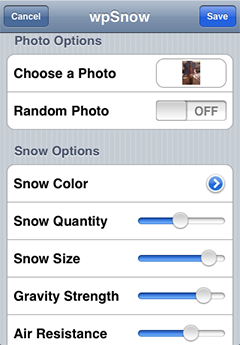


Tapping the choose a photo button will take you to your photo album where you can pick any photo you want to load into the app. Take a look at user submitted photos in our gallery to see what makes a good photo choice. By switching the random photo toggle to on, you allow the app to select a photo from one of the packaged images.
Using the quantity slider you can go from a light snowfall to blizzard like conditions. Changing the snow size will vary the snowflake's appearance as well its size.
Increasing the gravity will cause your flakes to reach their maximum speed faster. Reducing the air resistance will increase the flakes maximum speed.
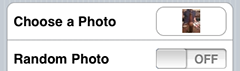
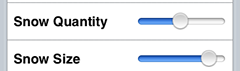
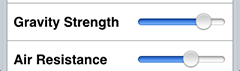



Tapping the snow color button will take you to the color selector. Here you can adjust the red, green and blue components of the flakes to create the best color for the photo you have picked. Reducing the alpha will make your snowflakes more transparent.
Above all else, just play around with the settings, find what works best for you and have fun!

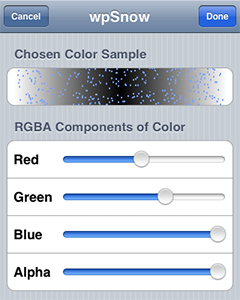

©2009 Wandering Pig Studios LLC

